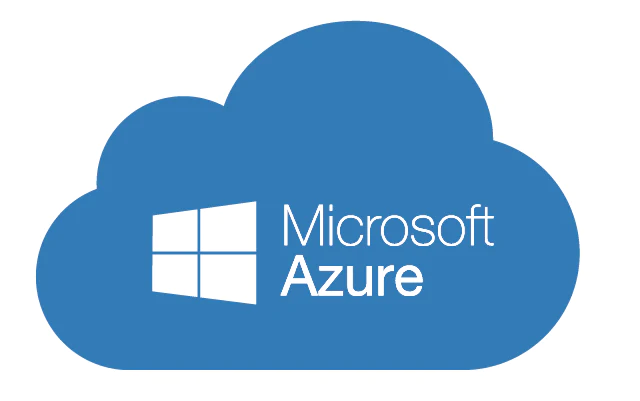When you’re dealing with an Azure Domain and you end up needing to rejoin a computer to the domain, things can get a bit tricky, especially if you’ve renamed the PC after it joined the domain. Here’s the deal: sometimes, even after you’ve changed the computer name, the old one still shows up when you look up the user. Not the most convenient thing, right?
But hey, there’s a couple of cool commands that can save the day in this situation:
- dsregcmd /forcerecovery: Alright, imagine this command as a superhero move. It’s like doing a leave-and-join combo in one swift action. First, the computer says “I’m outta here” and leaves the Azure Domain. Then, it immediately rejoins with the new name. This makes sure you don’t end up locked out of the domain without any admin access. But, here’s the kicker: you’ll need to sign in again after this. Think of it as a reset button that sorts out the PC name issue while also ensuring you’ve got the right credentials to hop back in.
- dsregcmd /UpdateDevice: Now, this command is like the quick fix in comparison. Instead of the whole leave-and-join drama, it just does a smart update. It’s like changing the sign on a door to match the new room inside. This command directly tells Azure to freshen up its memory about the PC’s identity and its shiny new name.The coolest part? No need to sign in again with this command. It’s a simple, straightforward way to get the new PC name properly registered in Azure. It’s like telling Azure, “Hey, just a heads-up, we’ve got a new name in town.”
So there you have it! These commands are your go-to solutions when the PC name isn’t playing nice in your Azure Domain, especially if renaming was involved. The first command, dsregcmd /forcerecovery, is your all-in-one reset button with a leave-and-join twist. The second one, dsregcmd /UpdateDevice, is your quick update without the fuss. Just pick the one that fits your situation best!